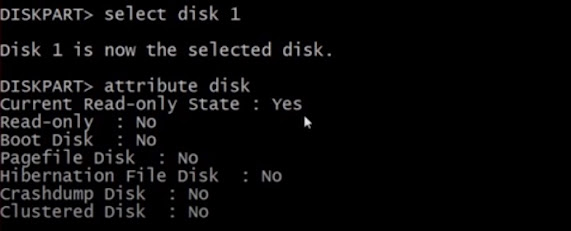How to solve Write Protection on USB or memory card
Today we will guide you to remove the Write protection error on USB Flash Drives or memory cards.
With this tutorial, you can try to remove the right protection error.
Let's start the tutorial.
Open MS-DOS to promote administrative rights.
MS-DOS with Administrative rights.
As soon you press the Run as Administrator a new window will appear.
MS-DOS Prompt With administrative rights
2. Now you have to type the command “diskpart“, as soon you press enter you will enter in diskpart mode just like under given picture.
Diskpart prompt
Type the command “list disk” which will show the list of storage devices including Hard disks, Flash drives or any portable storage device attached to the system.
As soon you press enter a small table with all storage devices will appear.
Now you have to select your pen drive/USB/Flash drive or memory card carefully after examining its capacity. In our case, we are using a 16 GB Flash drive, which is listed on Disk 1.
Now we select our right protected disk by typing the “select disk 1” command. Now we select the disk 1 by pressing enter button.
On the very first row you will find “Current Read-only state: Yes”, this should be not in a normal state. Now we will try to change read-only state to no.
Now we will type the command “attribute disk clear read-only “, this command will change the read-only state to No hopefully.
You can verify the changes by typing the “attribute disk” command.
We hope this article will help full for you. If it's not work for you then you can try the second option as this article continues……………………..