In this article, you will learn how to create partitions on your hard disk without losing any data and without the need for any additional software to do so.
This method works with Windows XP, Windows Vista, Windows 7 and Windows 10. If you have a single partition on your Laptop or your Computer, then this partition can be extended to create more partitions.
To create a partition follow the steps given below:
To create a partition you need to open Windows built in feature called Disk Management. There lots of way to open Disk Management feature, its vary from windows operating system. Lets first we try on Windows 7.
Go to Control Panel ( Start -> Control Panel ).
Go to System and Security and in Administrative Tools Click on “Create and Format Hard Disk Partitions”
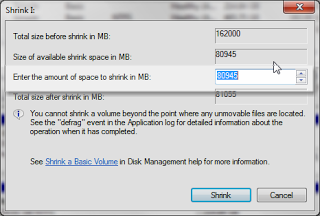
Once the volume is shrunk, an unallocated disk will appear in the list of partitions. Now Right Click and Select New Simple Volume and follow the steps to create a new Partition.
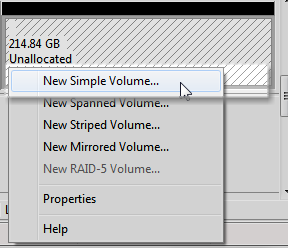
Windows 10 Shrink Partition
In windows 10 you can open disk option in different ways.
- Type Disk Management in Windows 10 Search
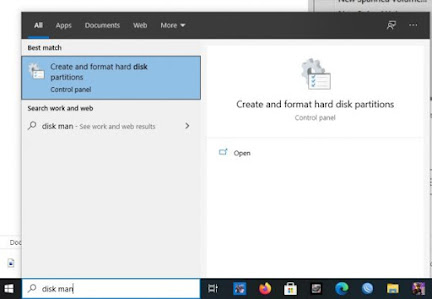
2. Right Click on ThisPC icon on Windows Desktop and click on Manage.





