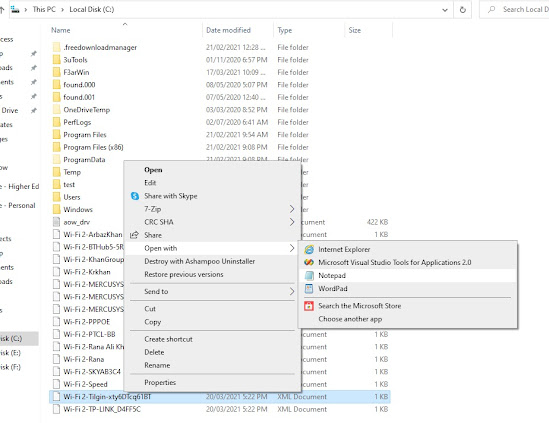How to Find/Recover All Wi-Fi Passwords Using Command Prompt
Nowadays most of the time we forget the Wi-Fi Passwords as its required once and saved for future use. After some period, it’s hard to figure it out what was the Wi-Fi Password. Today we going to show you how to find/recover Wi-Fi Passwords, which we have used are used on over PC all the time.
Let’s start by opening the command prompt as Administrator.
As soon you run and open the command prompt as Administrator. Type the following command.
C:\WINDOWS\system32>netsh wlan show profile ……..Press enter
This command will show all wi-fi passwords profile we used on the current system.
Now we export all the wi-fi password profiles in readable .xml files by typing this command. C:\WINDOWS\system32>netsh wlan export profile folder=c:\ key=clear
As soon we press enter all wi-fi passwords profiles .xml files will be saved on C: drive.
Now open the C: drive by clicking This PC on Desktop
Second Method Find Currently Using Wi-fi Password:
Right click on your wi-fi from right side corner just like the show in the image below.
Click on “Open Network and Internet Setting” a new window will appear. Then Click on “Change Adopter Opting” a new window will appear “Network Connections”.
Double-click on your wi-fi adopter, and a status window will appear, click on “Wireless Properties”.